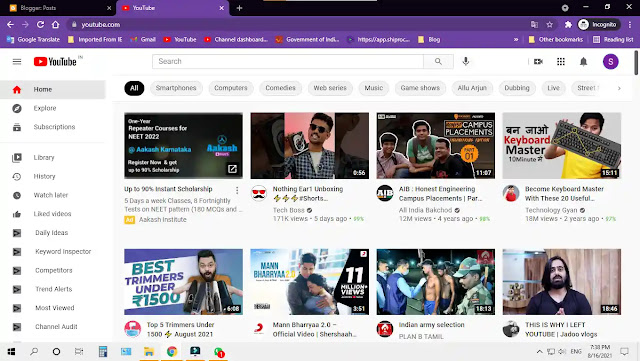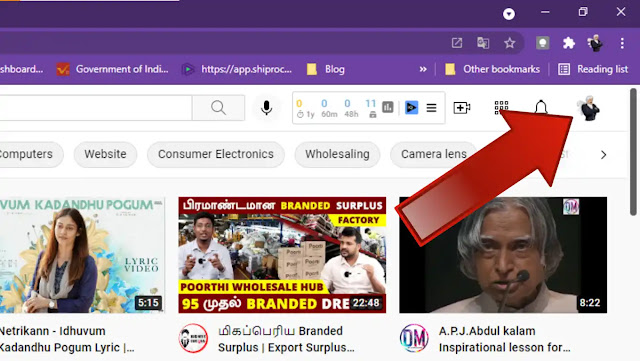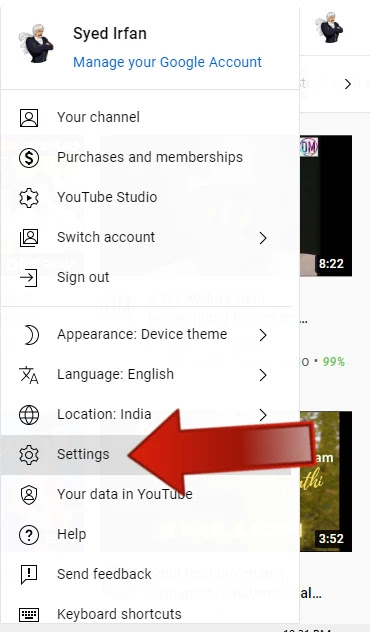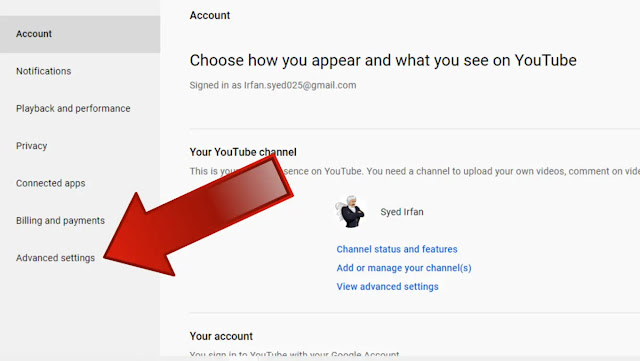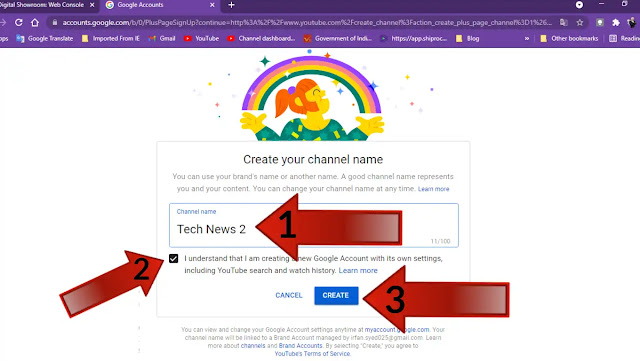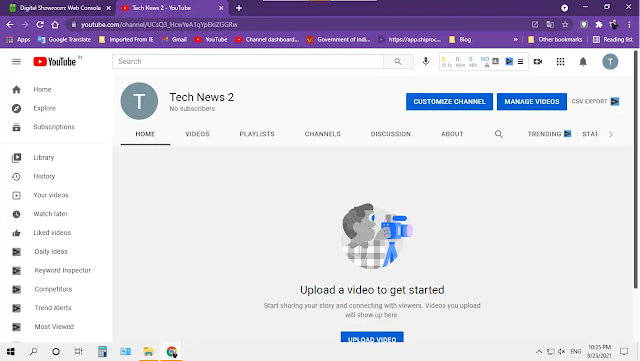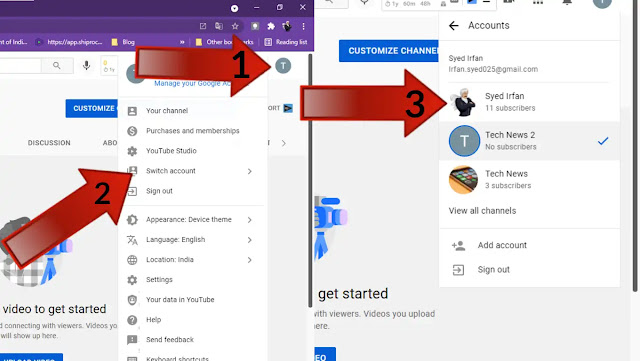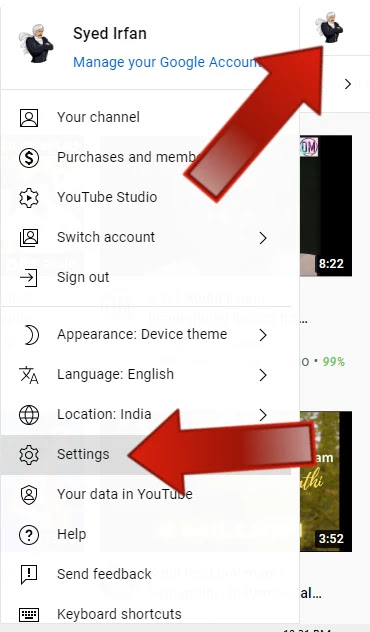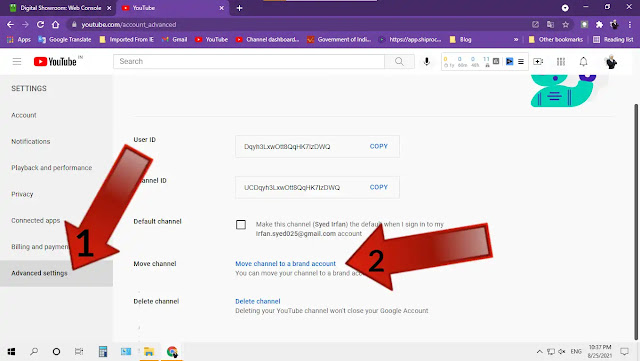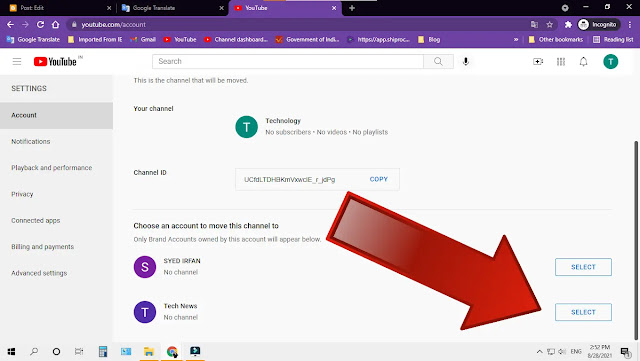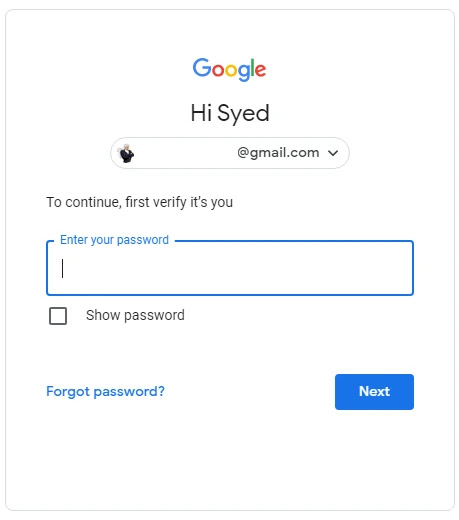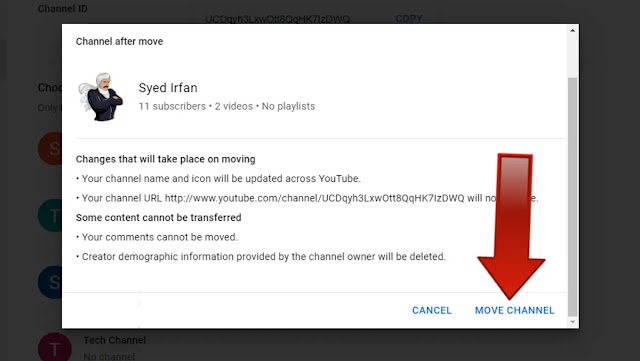MOVE YouTube CHANNEL TO BRAND ACCOUNT
✅Need to change your “YouTube channel from a personal account to a Brand account?” Here you can follow all the steps you can see in this post and your YouTube channel will be converted from a personal account to a brand account.
What is Personal Google Account?
✅You need a Google Account to sign in to YouTube. Your channel name is automatically the same as the one on your Google Account.
What is a YouTube Brand Account?
✅A YouTube Brand Account is an account that is specifically for your brand. This account is different from your personal Google Account. If a channel is linked to a Brand Account, more than one Google Account can manage it.
What does it Need to Move a YouTube channel into a Brand account?
✅First, you need to set up a YouTube channel and record all the videos on it. Then you need to move your personal account to the YouTube brand account.
✅First of all, if you just want to start a YouTube channel, “how do you create a youtube channel?” Read this post to know more. In it, I have explained very clearly how to create a brand account when you start the channel.
How to Move Your Personal Youtube Channel To Brand Account?
✅You must first create a new brand account to move the brand account from your channel personal account.
❎❎❎Warning!!! You must create a new brand account to move a personal account. If you move the channel to an existing brand account, the entire video in the old brand account will be deleted. So move carefully.
How to Create a Brand YouTube Account?
Sign in YouTube:
✅To create a brand account, first sign in to YouTube with the email id with which you opened the personal account.
Open Settings:
✅Click on the logo in the top right corner as shown in the image above.
✅Next, click on the ‘Settings’ option as shown in the image above.
Open Advanced Settings:
✅Next in the left side tab, select the ‘advanced settings’ option as shown in the picture above.
Create A Brand Account:
✅The page will appear as shown in the image above here. Here you can see all the channels you have created so far. Select the ‘create channel’ option as shown by the arrow on this page.
✅Now a page like the one in the picture above will appear. in it
✅Type the name of the channel you are starting.✅Next tick the Terms & Conditions below.✅Next, select the ‘Create’ option below.
Success !!! You have created a new brand account.
Move your channel to another Brand Account associated with the same Google Account:
Switch Account:
✅First, open any channel you want to move by giving it a Switch account.
✅ To do so, click on the logo in the top right corner as shown in the image above.
✅ In the next sub-menu that appears, select the ‘Switch account’ option.✅ In the menu that appears, select the account you want to move.
Open Settings:
✅Click on the logo as shown above and select the ‘settings option.
Open Advanced Settings:
✅ Select the ‘Advanced settings’ tab in the left side menu as shown in the picture above.
✅Next, scroll down and click on the “Move Channel to a Brand Account” option as shown in the image above.
Select Brand Account:
✅ When you click on it, the option to move your channel to any brand account will appear. In it, ‘select the brand account’ you newly created.
Sign in & Confirm Your Account:
✅Make sure you ‘sign in’ to your account by giving your Gmail id password to confirm that you just moved the channel.
Move Brand Account:
✅ A box will appear as shown in the image above. It states what changes will occur as you move the channel. After reading and confirming it, select the ‘move channel’ option below. Within 10 minutes your channel will be moved to the brand account of your choice.
Success !!! You moved a YouTube Channel To Brand Account.
✅We hope this post has been very helpful to you. Similarly, click on this post to see how to change your brand account to another Gmail id. Thanks!!!